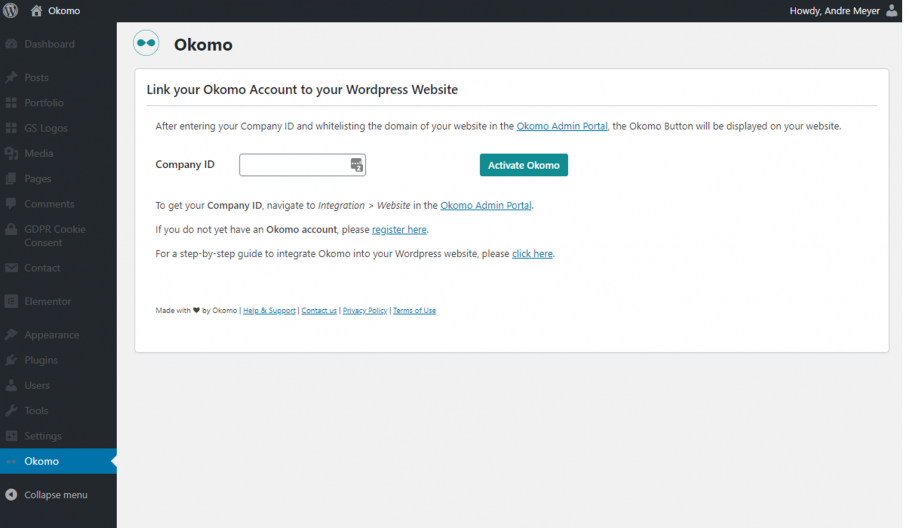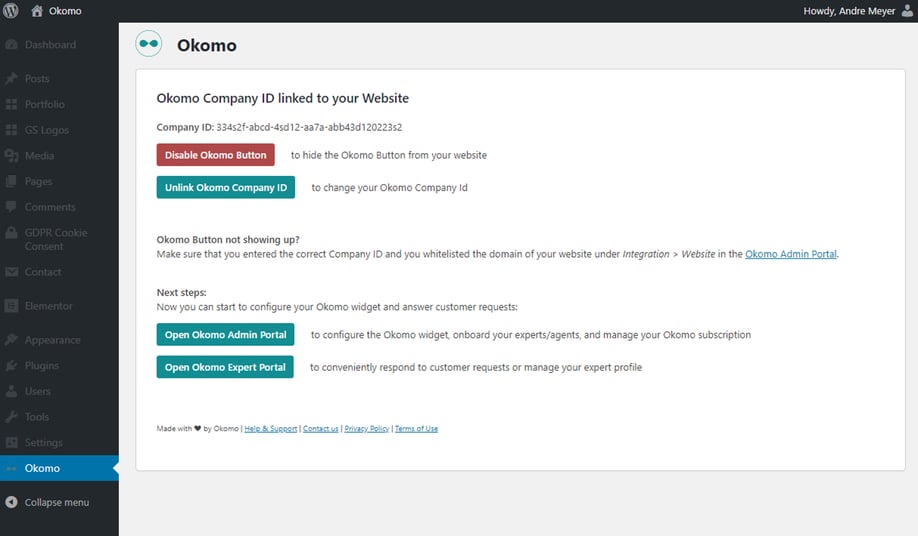Word Press Integration
Integrate OKOMO today into your WordPress website with the free OKOMO plugin for WordPress.
Step 1: Install OKOMO in WordPress
In the first step you will install the OKOMO plugin on your WordPress website.
1. Log-into WordPress on your website and open the dashboard. Select Plugins in the left sidebar.
2. Then click on “Add New” and search for “OKOMO” in the search bar at the top right.
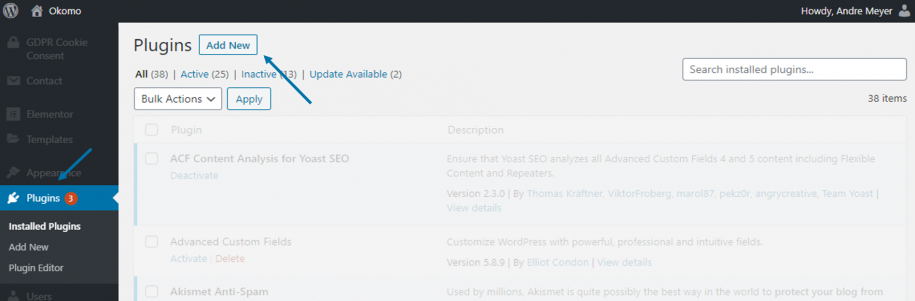
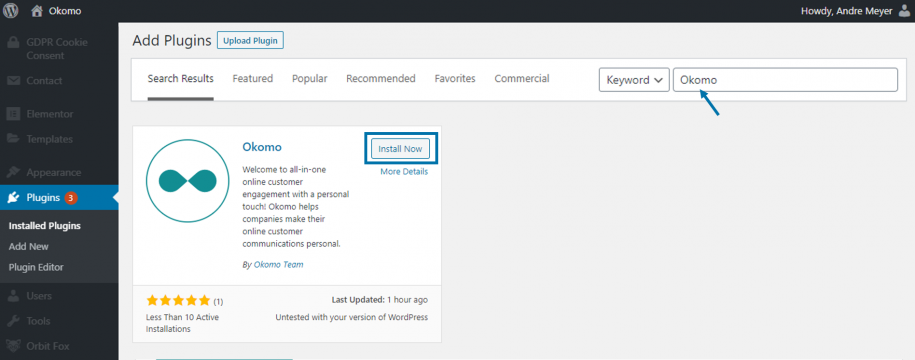
3. Install and activate the plugin. You will then find the OKOMO plugin in the left sidebar.
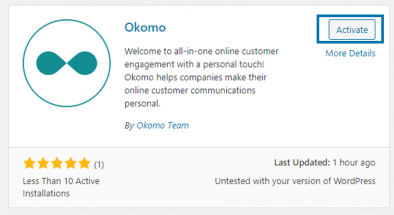
Step 2: OKOMO Company ID
Follow the steps below to connect your OKOMO account to your website.
1. Log-into the OKOMO Admin Portal with your OKOMO administrator account. Then navigate to Integrations > Website.
2. Your OKOMO Company ID is displayed under Integrate your OKOMO Button into WordPress. Copy this
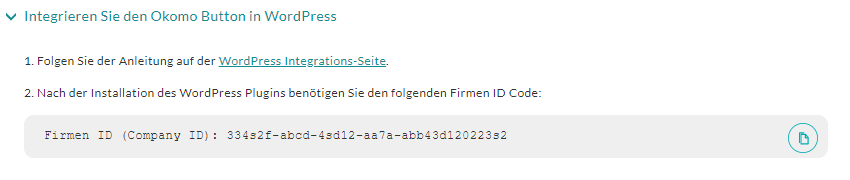
4. Also make sure that the domain of your website is listed under “Websites whitelisted for integrating OKOMO” on the same page.
Step 3: Connect OKOMO to WordPress
- Now switch back to your WordPress website and click on “OKOMO” in the left sidebar.
- Paste the OKOMO Company ID that you copied in step 2.
- Then click on “Activate OKOMO“.
- If your website uses caching, you may need to clear the cache.
- Well done! From now on OKOMO will be displayed on your website.
- Log in to the OKOMO Expert Portal to answer customer inquiries